
When copying onto OHP transparencies, select the type and size of paper.
![]()
We recommend that you use specified OHP transparencies.
OHP transparencies must be loaded face-up in the tray.
When copying onto OHP transparencies, remove copied sheets one by one.
![]() Open the bypass tray, and then insert the paper face up until you hear the beep.
Open the bypass tray, and then insert the paper face up until you hear the beep.
![]() Align the paper guides to the paper size.
Align the paper guides to the paper size.
![]() Press [Bypass], and then press the [
Press [Bypass], and then press the [![]() ] key.
] key.
![]() Press [Paper Type].
Press [Paper Type].
![]() Select [OHP (Transparency)].
Select [OHP (Transparency)].
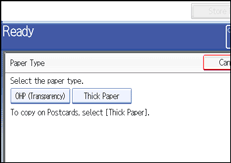
![]() Specify the paper size, and then press [OK] twice.
Specify the paper size, and then press [OK] twice.
![]() Place the originals, and then press the [Start] key.
Place the originals, and then press the [Start] key.
![]()
Printing on special paper such as OHP transparencies may be slower than printing on plain paper.
To prevent multiple sheets from being fed at once, fan paper before placing it on the tray.
If you have selected [OHP (Transparency)] in “Paper Type”, you cannot have copies delivered face down.