
Combine several pages onto one side of a sheet.
![]()
You cannot use the bypass tray with this function.
There are six types of One-Sided Combine.
1 Sided 2 Pages ![]() Combine 1 Side
Combine 1 Side
Copies two 1-sided originals to one side of a sheet.
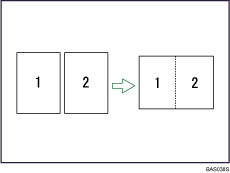
1 Sided 4 Pages ![]() Combine 1 Side
Combine 1 Side
Copies four 1-sided originals to one side of a sheet.
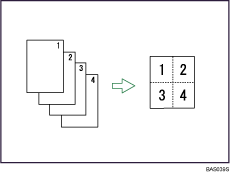
1 Sided 8 Pages ![]() Combine 1 Side
Combine 1 Side
Copies eight 1-sided originals to one side of a sheet.
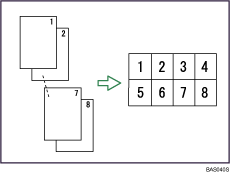
2 Sided 1 Page ![]() Combine 1 Side
Combine 1 Side
Copies one 2-sided original to one side of a sheet.
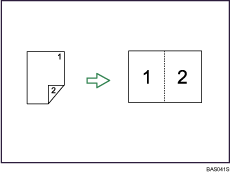
2 Sided 2 Pages ![]() Combine 1 Side
Combine 1 Side
Copies two 2-sided originals to one side of a sheet.
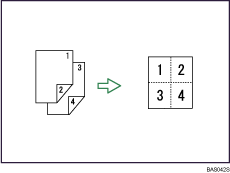
2 Sided 4 Pages ![]() Combine 1 Side
Combine 1 Side
Copies four 2-sided originals to one side of a sheet.
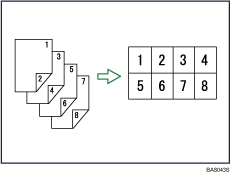
Orientation of the original and image position of combine
Portrait (![]() ) originals
) originals
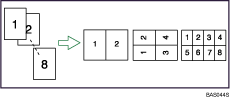
Landscape (![]() ) originals
) originals
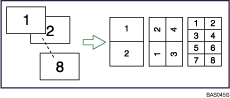
Placing originals (originals placed in the ADF)
Originals read from left to right
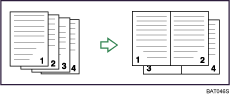
Originals read from top to bottom

![]() Press [Dup./Combine/Series].
Press [Dup./Combine/Series].
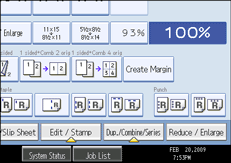
![]() Press [Combine].
Press [Combine].
![]() Select [1 Sided] or [2 Sided] for Original, and then press [Combine 1 Side] for Copy.
Select [1 Sided] or [2 Sided] for Original, and then press [Combine 1 Side] for Copy.
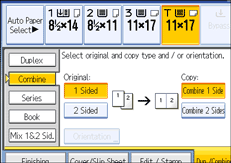
![]() Select the number of originals to combine.
Select the number of originals to combine.
![]() Select the paper size.
Select the paper size.
![]() Press [OK].
Press [OK].
![]() Place the originals, and then press the [Start] key.
Place the originals, and then press the [Start] key.
![]()
You can also select [1 sided ![]() Comb 2 orig] or [1 sided
Comb 2 orig] or [1 sided ![]() Comb 4 orig] directly by pressing the copy function key. In that case, proceed to step 7.
Comb 4 orig] directly by pressing the copy function key. In that case, proceed to step 7.