
Display a preview of stored documents.
![]() Select the document you want to send.
Select the document you want to send.
Press the Thumbnails key to switch the screen to thumbnail display.
![]() Press [Preview].
Press [Preview].
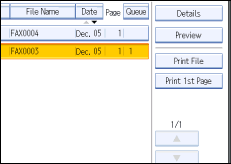
![]() Check the preview.
Check the preview.
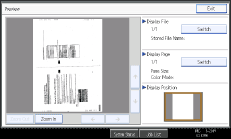
Press [Zoom Out] or [Zoom In] to reduce or enlarge the preview image.
Press [![]() ] [
] [![]() ] [
] [![]() ] [
] [![]() ] to scroll the preview image.
] to scroll the preview image.
Press [Switch] under “Display File” to display another selected file.
Press [Switch] under “Display Page” to change the displayed page.
![]() Press [Exit].
Press [Exit].
![]()
If image files are corrupt or are larger than A3, they are not displayed on the preview window.
If the image file is corrupt, store it again.
If you stored originals that had multiple mixed-size pages without using the Mixed Original Sizes function, the displayed size might differ from the actual size for pages after the first page.