
![]()
The machine switches to offline when you make settings in online mode. After you complete the setting, the machine switches to online automatically.
If you make a setting when the machine is offline, it will stay offline afterwards.
The function items displayed serve as selector keys. You can select or specify an item by pressing it lightly.
When you select or specify an item on the control panel, it becomes highlighted.
Keys dimmed (for example,![]() ) cannot be used.
) cannot be used.
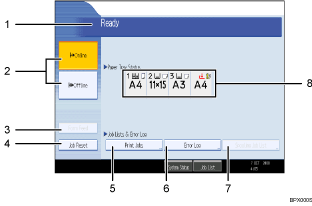
Operational status or messages
Displays current machine status, such as “Ready”, “Offline”, and “Printing...”. Information about the print job (user ID and document name) appears in this section.
[![]() Online] / [
Online] / [![]() Offline]
Offline]
Press to switch the machine between online and offline.
When the machine is online, it can receive data from the computer.
When the machine is offline, it cannot receive data from the computer.
[Form Feed]
Press to print all the data left in the machine's input buffer.
When the machine is online, the status appears dimly.
This function is not available with the RPCS printer language.
[Job Reset]
Press to cancel the current print job.
If you press it when the machine is offline and Hex Dump is selected, Hex Dump is canceled.
[Print Jobs]
Press to display print jobs sent from a computer.
[Error Log]
Press to display the error logs of print jobs sent from a computer.
[Spooling Job List]
Press to display spooled jobs.
Paper Tray Status indicators
The paper tray settings appear.
![]()
When the power is turned on, the copier display is shown. This is a factory default. This initial setting can be changed. For details, see "System Settings", Network and System Settings Guide.