
  |  | ||
You can load paper which does not support in the paper trays. Additionally, you can print on thick paper, OHP transparency, and label paper by using the bypass tray.
![]()
Paper sizes that can be loaded onto the bypass tray can be 100.0 to 305.0 mm (4.0 to 12.0 in.) vertically, and 139.7 to 600.0 mm (5.5 to 23.0 in.) horizontally. Available paper sizes vary depending on installed options. Follow the dimensions below:
Shift tray: 139.7 to 487.6 mm (5.5 to 19.2 in.) horizontally
Finisher SR 4030/4040: 139.7 to 487.6 mm (5.5 to 19.2 in.) horizontally
Finisher SR 4050: 139.7 to 458.0 mm (5.5 to 18.1 in.) horizontally.
When paper larger than 600 mm (23.62 in.) in length is used, the paper may become wrinkled, may not be fed into the machine, or may cause paper jams.
The machine can automatically detect the following sizes as regular size copy paper:
![]() : A3
: A3![]() , A4
, A4![]() , A5
, A5![]()
![]() : A3
: A3![]() , 11 "
, 11 " ![]() 17 "
17 " ![]() , 81/2 "
, 81/2 " ![]() 14 "
14 " ![]() , 51/2 "
, 51/2 " ![]() 81/2 "
81/2 " ![]()
If you want to use the size of paper other than the above, be sure to specify the size.
The following functions are disabled when printing from the bypass tray:
Duplex/Booklet printing
Auto Tray Select
Auto Tray Switching
Rotating Collate
Staple (when an optional finisher is installed)
Punch (when an optional finisher and punch unit are installed)
Fold (when an optional multi-folding unit is installed)
Certain types of OHP transparencies for color printing cannot be used. For details about types that can be used, contact your sales or service representative.
Open the bypass tray.
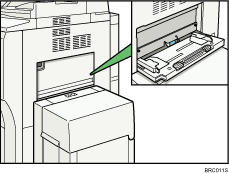
Gently insert paper face down into the bypass tray until the beeper sounds, and then adjust the paper guides to the paper size.
If the paper size of the paper guide and the paper do not match, skewing and misfeeds might occur.
Do not stack paper over the limit mark, otherwise a skewed image or misfeeds might occur.
Open out the extender to support paper sizes larger than A4![]() , 81/2 "
, 81/2 " ![]() 11 "
11 "![]() .
.
Fan the paper to get air between the sheets to avoid a multi-sheet feed.
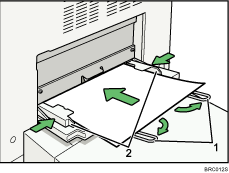
Extender
Paper Guide
Set the paper size using the printer driver or the control panel.
![]()
When loading thick paper or OHP transparencies, set paper size and paper type.
The number of sheets that can be loaded in the bypass tray depends on the paper type.
When loading letterhead paper, see "Loading Paper", About This Machine.
Depending on the environment where the machine is being used, you might at times hear a rustling noise from paper moving through the machine. This noise does not indicate a malfunction.
When the Panel Key Sound is turned off, it will not sound if you insert paper into the bypass tray. For details about Panel Key Sound, see "System Settings", Network and System Settings Guide.
For details about setting printer drivers, see the printer driver Help.