
  |  | ||
You can enter the path of the NetWare server.
Press [Manual Entry].
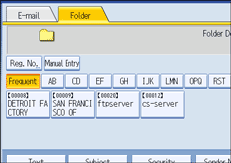
Press [NCP].
Select the connection type.
Press [NDS] to specify the folder in the NDS tree.
Press [Bindery] to specify the folder on the NetWare Bindery server.
Press [Manual Entry] on the right side of the path field.
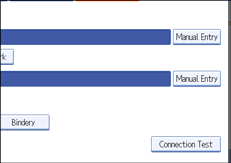
The soft keyboard appears.
Enter the path for the folder.
If you set the connection type to [NDS], and when the NDS tree name is "tree", the name of the context including the volume is "context", the volume name is "volume", and the folder name is "folder", the path will be "\\tree\volume.context\folder".
If you set the connection type to [Bindery], and when the NetWare server name is "server", the volume name is "volume", and the folder name is "folder", the path will be "\\server\volume\folder".
Press [OK].
Enter the user name for logging on to the NDS tree or NetWare Bindery server.
Press [Manual Entry] to the right of the user name field. The soft keyboard appears.
If you press [NDS] for [Connection Type], enter the user name, and then enter the name of the context containing the user object. If the user name is "user" and the name of the Context is "context", the user name will be "user.context".
If a password is specified for the log on user, enter it.
Press [Manual Entry] to the right of the password field. The soft keyboard appears.
Press [Connection Test].
A connection test is performed to check whether the specified folder exists.
If the message "Connection with PC has failed. Check the settings." appears, see "Troubleshooting When Using the Scanner Function", Troubleshooting.
Check the connection test result, and then press [Exit].
Press [OK].
![]()
If you change the protocol after entering the path name, user name, or password, a confirmation message appears.
To change a registered path to a destination folder, press [Edit] to the left to the destination field to display the soft keyboard, enter the correct path to the folder, and then press [OK].
You can connect only to folders that you have the read privileges for.
The connection test may take time.
You may not be able to press [Connection Test] right after pressing [Cancel] during a connection test.
Even if the connection test was successful, the machine may fail to transfer the file if you do not have write privileges for the file or there is not enough free hard disk space.
You can register the path to the destination in the machine's address book. For details, see "Registering the Path to the Selected Destination in the Address Book".