
  |  | ||
Use the following procedure to save scan files on a removable memory device.
Insert a removable memory device in the media slot.
You can connect only one removable memory device at a time.
Make sure that no previous settings remain.
If a previous setting remains, press the [Clear Modes] key.
Place originals.
Press [Store File].
Press [Store to Memory Device].
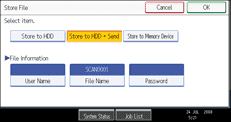
Press [OK].
If necessary, press [Scan Settings] to specify scanner settings such as resolution and scan size.
For details, see "Various Scan Settings".
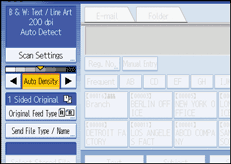
If necessary, specify the scanning density.
For details, see "Adjusting Image Density".
If necessary, press [Original Feed Type] to specify settings such as original orientation.
For details, see "Setting of Original Feed Type".
If necessary, press [Send File Type / Name] to specify settings such as file format and file name.
For details, see "Specifying the File Type and File Name".
Press the [Start] key.
When scanning batches, place subsequent originals after the scan files have been sent.
When writing is complete, a confirmation message appears.
Press [Exit].
Remove the memory device from the media slot.
Do not remove the memory device while writing is in process. Doing so can corrupt the data that is stored on it.
![]()
You cannot specify where the data is saved. Files are saved in the root directory of the removable memory device.
Up to 2 GB of data can be saved. However, depending on the number of files already stored on the removable memory device, new files might not be saved, even if there appears to be sufficient free space.
If the removable memory device is partitioned, files are saved on the first partition.
You cannot configure file information such as [User Name], [File Name], and [Password].
To cancel writing, press the [Clear/Stop] key. If files are being written when writing is cancelled, any partially written files are deleted. Only complete files are stored on the removable memory device.
The LED lamp on the media slot flashes when an inserted SD card is being accessed and remains lit when a USB memory stick is attached.