
  |  | ||
You can make punch holes in copies.
![]()
You cannot use the bypass tray with this function.
You cannot use Z-fold with this function.
2 holes
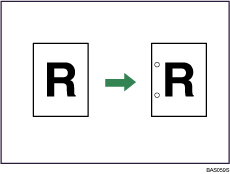
3 holes
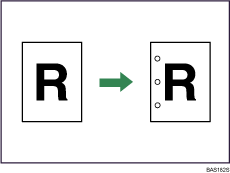
Original orientation and punch hole position
Place all the originals in the ADF in the orientation in which they can be read normally. When placing the original on the exposure glass, keep the same orientation, but set the original facing downwards.
The relationship between the orientation in which you place the original and the punch hole positions is as follows:
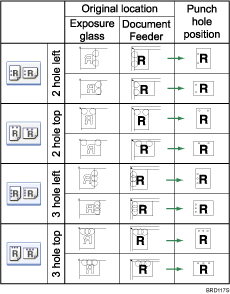
*1 The above table shows punch hole positioning. Punched sheets might not be delivered in the orientation shown in this table.
Press [Finishing].
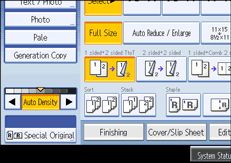
Press [Finisher].
Select one of the punch hole positions.
When the Finisher SR4030 is attached:
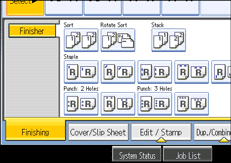
When the Booklet Finisher SR4040 is attached:
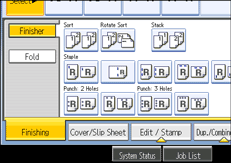
When the Finisher SR4050 is attached:
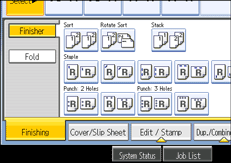
Press [OK].
Place the originals, and then press the [Start] key.
![]()
When placing an original on the exposure glass, start with the first page to be copied. When placing originals in the ADF, set so that the first page is on the top.
You can change the punch hole positions shown on the initial display under Input/Output in User Tools. For details, see "Input/Output".
For details about the number of paper weight that can be punched, see "Appendix", About This Machine![]()
![]() .
.
When using Punch and Combine, Double Copies, or Auto Reduce / Enlarge, the message "Orig. and paper orientation mismatched for Punch mode. Cancel Punch mode or change paper orientation in tray." may appear because of the orientation of the original and the copy paper. If this occurs, change the orientation of the copy paper.
Since punch holes are made in each copy, the punch hole positions vary slightly.
For details about the number of sheets that can be punched together, the number of paper weight that can be punched, see "Appendix", About This Machine![]()
![]() .
.